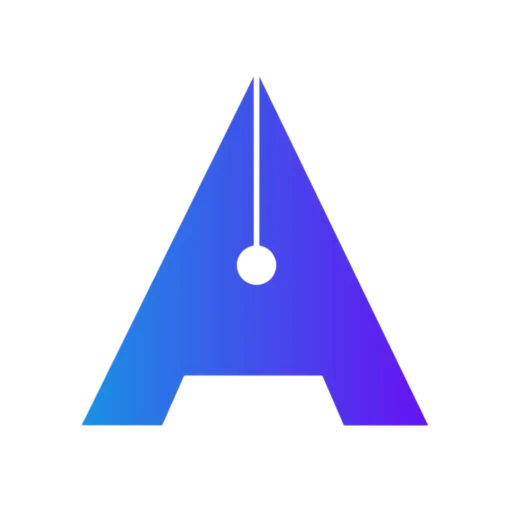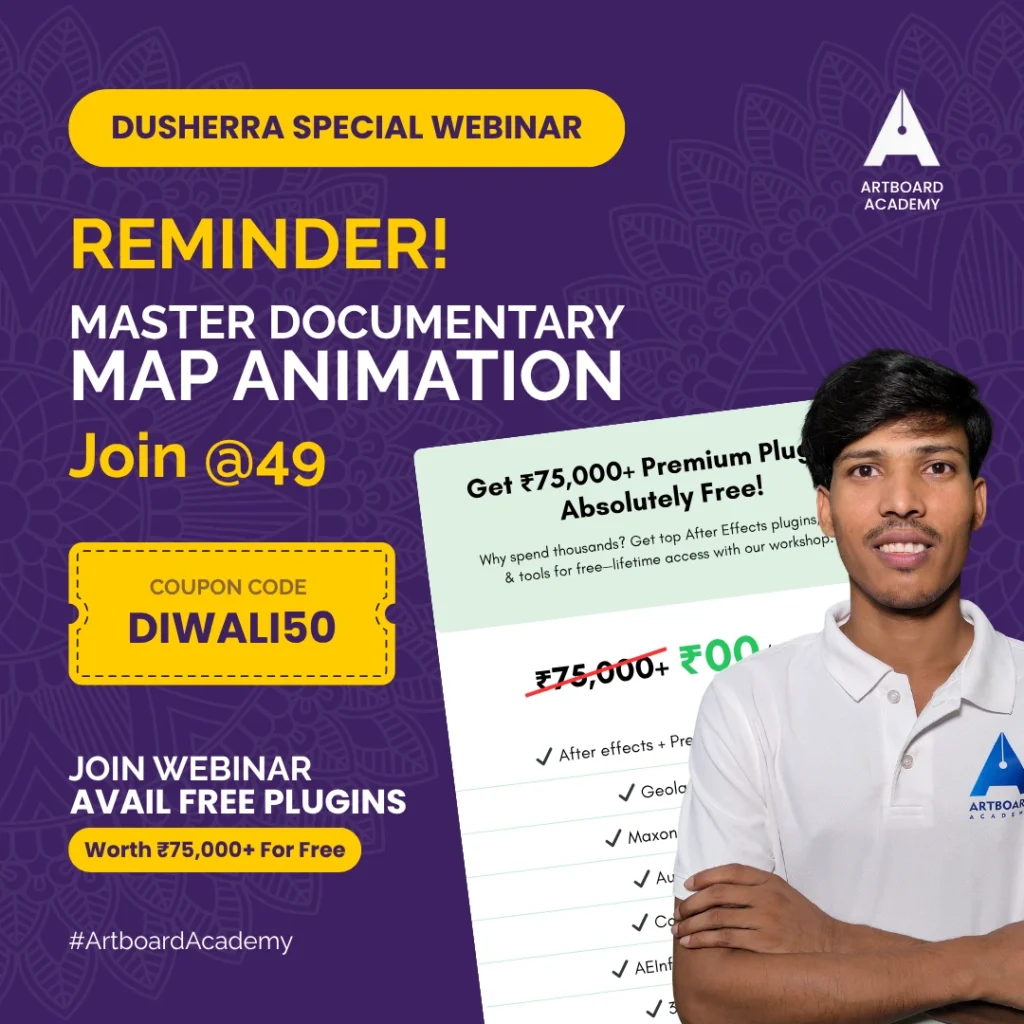After Effects + Premiere Pro + Photoshop
Become a Designer
- Learn After Effects + Premiere Pro + Photoshop to create stunning visuals.
- Practice real-world projects to build a portfolio that stands out.
- Stay updated with industry trends and unleash your creative potential.
Connect With Experts |
4.5/5 (35 ratings)
Offer Price
INR 11,999*
Class Type
LIVE | Recorded
Duration
6 Months
Fill the form to show interest!
Why Choose Us?
Standout features of artboard academy's
Comprehensive Curriculum
Gain a deep understanding of all aspects of after effects, from innovation to execution
Course Expertise
Learn from Pradeep Patel who has 7+ years of experience working with big influencers and mid size firms.
Personalized Learning
Our classes are done in live mode so you can ask your queries in realtime, also you will get recorded links for all classes.
Networking Opportunity
Connect with industry experts and potential joiners joining the session so you can collaborate.
What’s in the Course?
Course Overview
Adobe Creative Cloud offers a trio of powerful tools—Photoshop, Premiere Pro, and After Effects—that cater to every creative need. Photoshop is the go-to software for photographers, designers, and artists to create stunning visuals, offering tools for photo editing, graphic design, and digital art. Premiere Pro is a professional-grade video editing software ideal for crafting high-quality videos, providing seamless workflows for editing, color grading, and audio mixing. After Effects brings motion graphics and visual effects to life, allowing creators to design cinematic animations and dynamic transitions. Together, these tools form the ultimate creative suite for producing captivating content.
After Effects Structure
- Overview: What is After Effects and What Can It Do?
- Understanding the Interface and Workspace
- Setting Up Your First Project
- Importing and Organizing Assets (Video, Audio, Images)
- What Are Compositions? Basics Explained
- Creating and Managing Compositions
- Composition Settings: Resolution, Frame Rate, and Duration
- Nesting Compositions for Complex Projects
- Introduction to Keyframes: Position, Scale, Rotation, and Opacity
- Using the Timeline for Smooth Animations
- Motion Paths and Easing for Natural Movement
- Pre-composing: Grouping and Simplifying Layers
- Layer Types: Text, Shape, Solid, Adjustment, and Null
- Arranging, Parenting, and Linking Layers
- Blending Modes and Track Mattes Explained
- Using Masks for Layer Effects
- Creating and Formatting Text Layers
- Animating Text: Presets, Path Animation, and Keyframes
- Advanced Text Effects: Typewriter, 3D Text, and Kinetic Typography
- Creating and Animating Shape Layers
- Working with Paths, Strokes, and Fills
- Using Trim Paths for Dynamic Animations
- Creating Motion Graphics with Shapes
- Applying and Customizing Effects
- Popular Effects: Glow, Blur, and Color Correction
- Using Presets for Quick Enhancements
- Animating Effects Over Time
- Introduction to Motion Tracking: Point Tracking and Stabilization
- Using 3D Camera Tracker for Advanced Effects
- Tracking Masks and Effects to Moving Objects
- Understanding 3D Layers and Cameras
- Animating in 3D Space: Position, Orientation, and Rotation
- Working with Lights and Shadows
- Combining 3D and 2D Elements
- Introduction to Expressions for Automation
- Popular Expressions: Wiggle, Loop, and Time
- Animating with Graph Editor for Precision
- Advanced Masking and Rotoscoping
- Adjusting Colors with Lumetri Color
- Matching Colors Between Clips
- Adding Styles with Gradients and Overlays
- Rendering Basics: Output Modules and Render Queue
- Export Settings for Web, Social Media, and Broadcast
- Tips for Optimizing Render Times
- Working with Plugins: Element 3D, Optical Flares, and Others
- Dynamic Linking with Premiere Pro
- Exploring Adobe Sensei AI Features for Automation
- Latest Features in After Effects 2025
- Geolayers
- Camera Angles
- Live Editing Plugins, Many More…
- Mini Projects: Create Logo Animations, Intros, and Transitions
- Final Project: Combining All Techniques for a Complete Video
- Tips for Building a Portfolio
Premiere Pro Structure
- Starting Your First Project
- Understanding and Customizing the Workspace
- Importing and Organizing Media
- Creating and Understanding Sequences
- Working with the Timeline and Adding Clips
- Essential Editing Tools: Razor, Ripple, Slip, and More
- Syncing Audio and Video
- Adjusting Video Properties: Scale, Position, Opacity
- New Features: Transform Button and Effects Panel Updates
- Advanced Cuts: Straight, J-Cuts, and L-Cuts
- AI Tools: Text-Based Editing with Adobe Sensei
- Zoom In/Out Effects with Keyframes
- Using Nests for Creative Sequences
- Blend Modes and Video Stabilization Tricks
- Circle Video Masks and Copying Properties
- Creating Split Screens and Borders
- Ken Burns Effect: Zoom on Photos
- Cinematic Overlays and Aspect Ratios
- Adding and Customizing Video Transitions
- Adding Audio Transitions: Old vs. New Methods
- Advanced Techniques: Custom Transitions, Spin Blur, and Zoom Blur
- Adjusting Audio Levels and Removing Noise
- Using the Essential Sound Panel
- Audio Ducking for Balanced Music and Speech
- Sound Effects: Adding, Adjusting, and Creating Presets
- Using the Track Mixer for Advanced Audio Control
- Creating and Animating Titles and Graphics
- Responsive Design: Position and Time
- Using Graphic Presets and Creating Scrolling Credits
- Updates: Automatic Speech-to-Text and Closed Captions
- Lumetri Color Basics: White Balance, Exposure, Saturation
- Advanced Tools: Waveform Scopes, HSL Secondary, and Vector scopes
- Matching Colors Between Shots
- Enhancing Skin Tones and Adding Vignettes
- Creative Looks with the Lumetri Creative Tab
- Adding, Adjusting, and Animating Effects
- Stabilizing Shaky Footage
- Blurring Faces and Objects
- Live Editing Demonstrations
- Q&A Session with Real-Time Problem Solving
- Live Transitions Tutorial
- Access to Free Editing Resources and Templates
Adobe Photoshop Structure
- Overview of Adobe Photoshop
- Understanding the Photoshop workspace
- Customizing the interface
- Basics of raster and vector graphics
- File formats and when to use them (JPEG, PNG, PSD, etc.)
- Setting up a new project
- Selection tools, Marquee, Lasso, Magic Wand, and Quick Selection tools
- Move and transform tools Scaling, rotating, and aligning objects
- Crop, slice, and perspective tools
- Zooming and navigating the canvas
- Understanding layers and their importance
- Creating, organizing, and grouping layers
- Blending modes and their applications
- Layer masks and clipping masks
- Understanding the color wheel and color modes (RGB, CMYK)
- Using the Eyedropper and Color Picker tools
- Creating and applying gradients
- Adjusting brightness, contrast, and color balance
- Retouching and repairing photos – Healing Brush, Patch Tool, and Clone Stamp
- Removing blemishes and unwanted objects
- Adjusting exposure and white balance
- Enhancing details with sharpening techniques
- Creating composite images using multiple photos
- Working with Smart Objects
- Advanced masking techniques
- Using Liquify for reshaping and retouching
- Adding and styling text
- Understanding text layers
- Creating text effects (e.g., 3D text, shadows, gradients)
- Working with fonts and typography best practices
- Applying filters to enhance images
- Understanding the Filter Gallery
- Creating effects like blur, vignette, and glow
- Using the Camera Raw filter for professional editing
- Digital painting basics
- Using brushes and customizing brush settings
- Creating and saving custom brushes
- Layering techniques for digital art
- Exporting for web, print, and other media
- Understanding resolution and DPI
- Optimizing files for social media and online platforms
- Saving projects in different formats (PSD, PDF, etc.)
- Designing a social media banner
- Retouching and enhancing portraits
- Creating a poster or flyer
- Mocking up designs for clients
- Essential keyboard shortcuts
- Time-saving techniques
- Common troubleshooting tips
- Staying updated with Adobe Photoshop’s latest features
What is the outcome?
Experience the power of artboard academy
30%
Average Salary Hike
82%
Achieved Outcomes
100+
Free Resources
20+
Free Tools & Plugins
More Courses
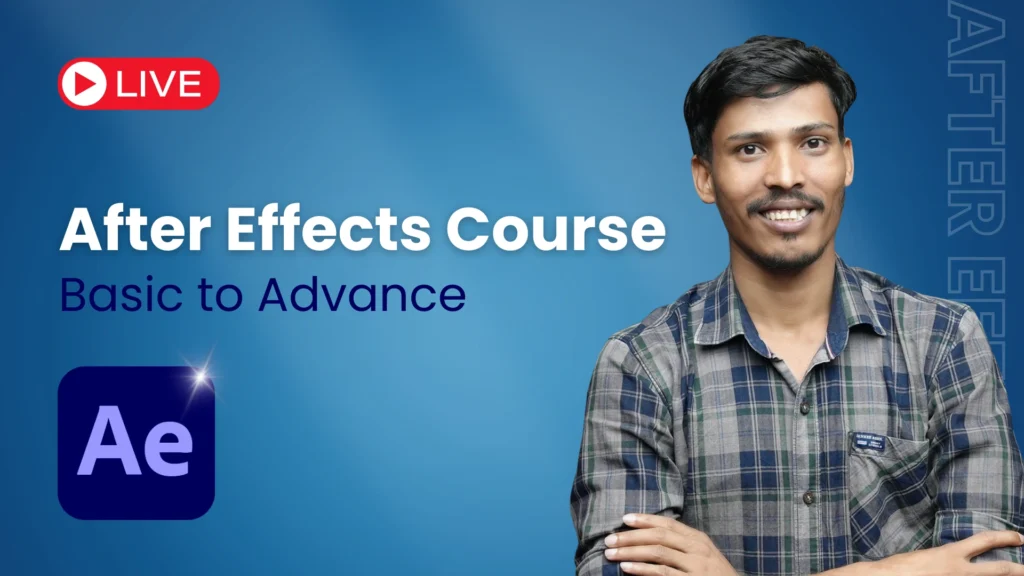
After Effects Course |
Basic to Advance
- 500+ Learners
- 40+ Hours of Learning
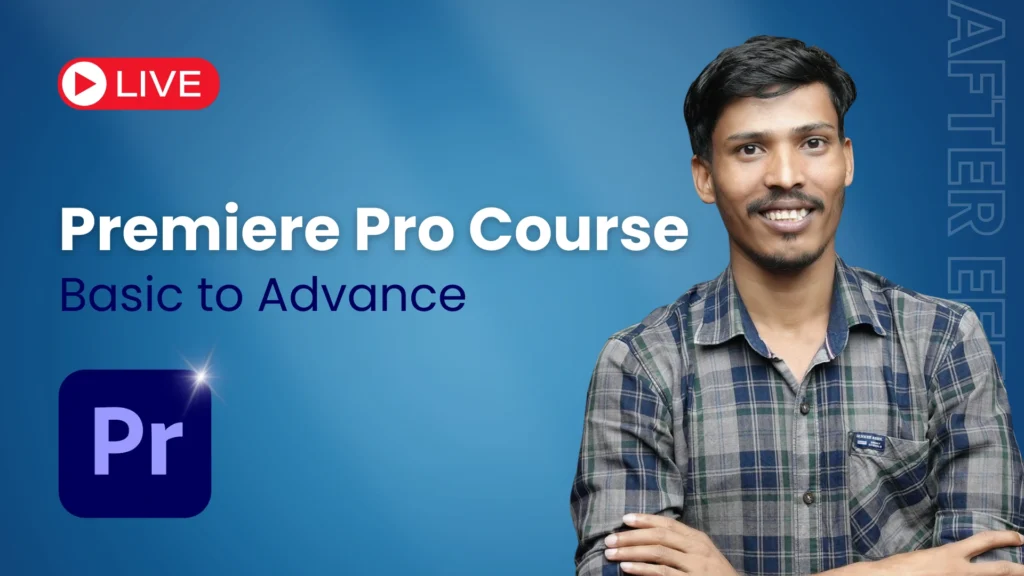
Premiere Pro Course |
Basic to Advance
- 320+ Learners
- 30+ Hours of Learning
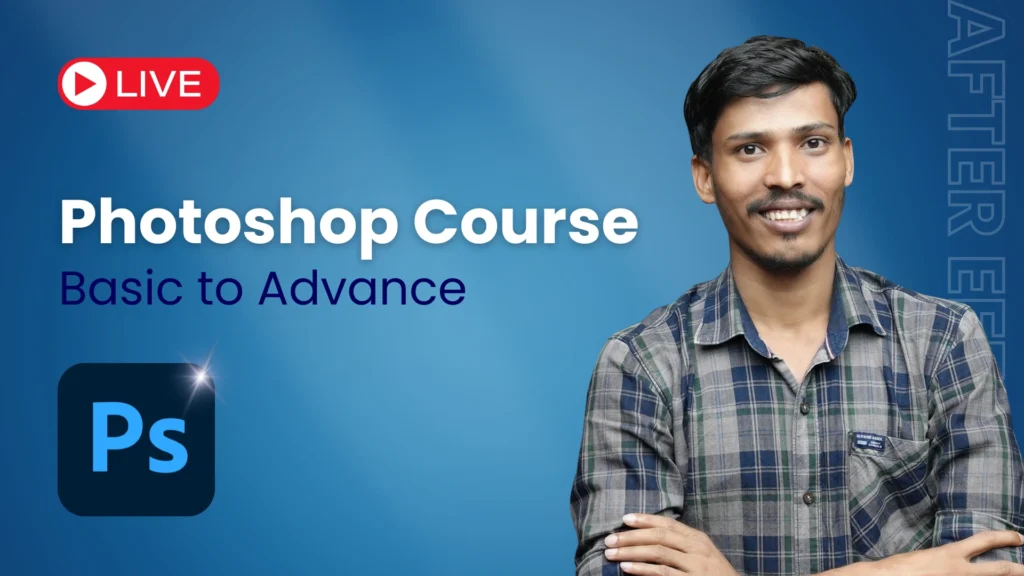
Adobe Photoshop Course |
Basic to Advance
- 50+ Learners
- 75+ Hours of Learning
Master 50+ essential industry tools & plugins

After Effects

Premiere Pro

Photoshop

WordPress

Mister Horse

Geolayers

Elementor
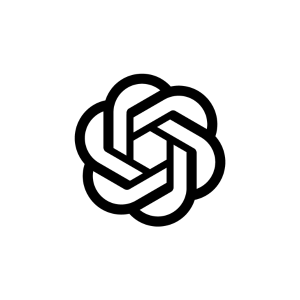
Chat GPT
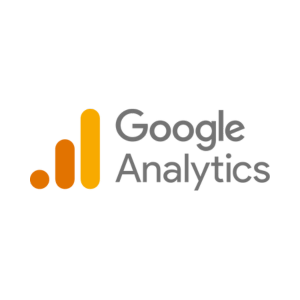
Analytics
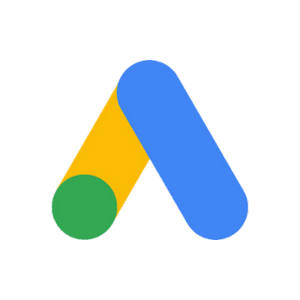
Google Ads
Learn for Free
Explore Hundreds of Free Resources
Unlock access to free project files, templates, plugins, and so much more!