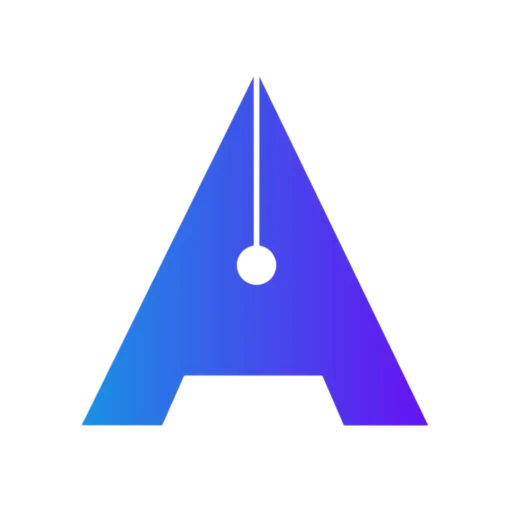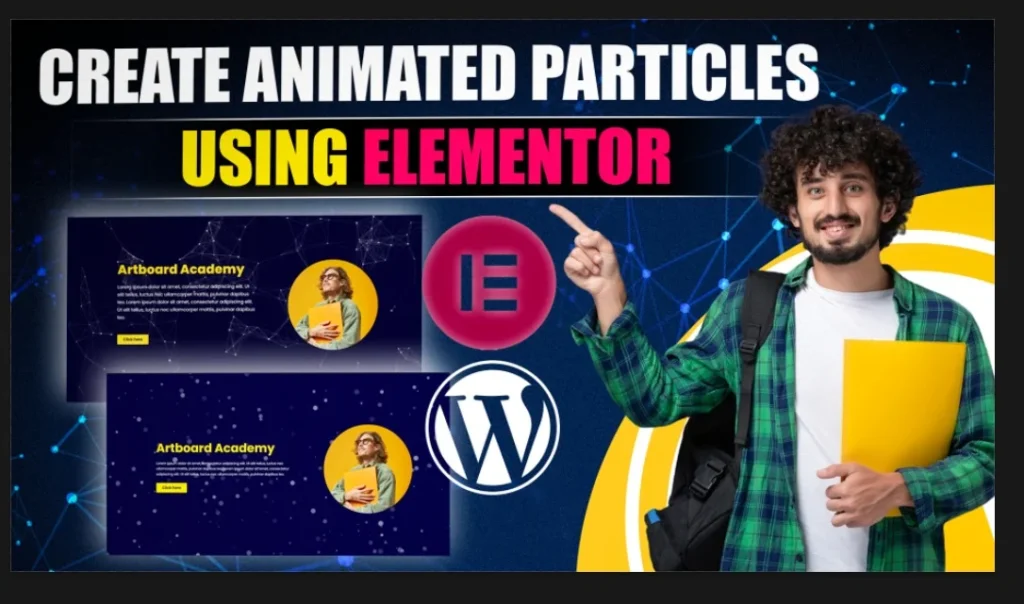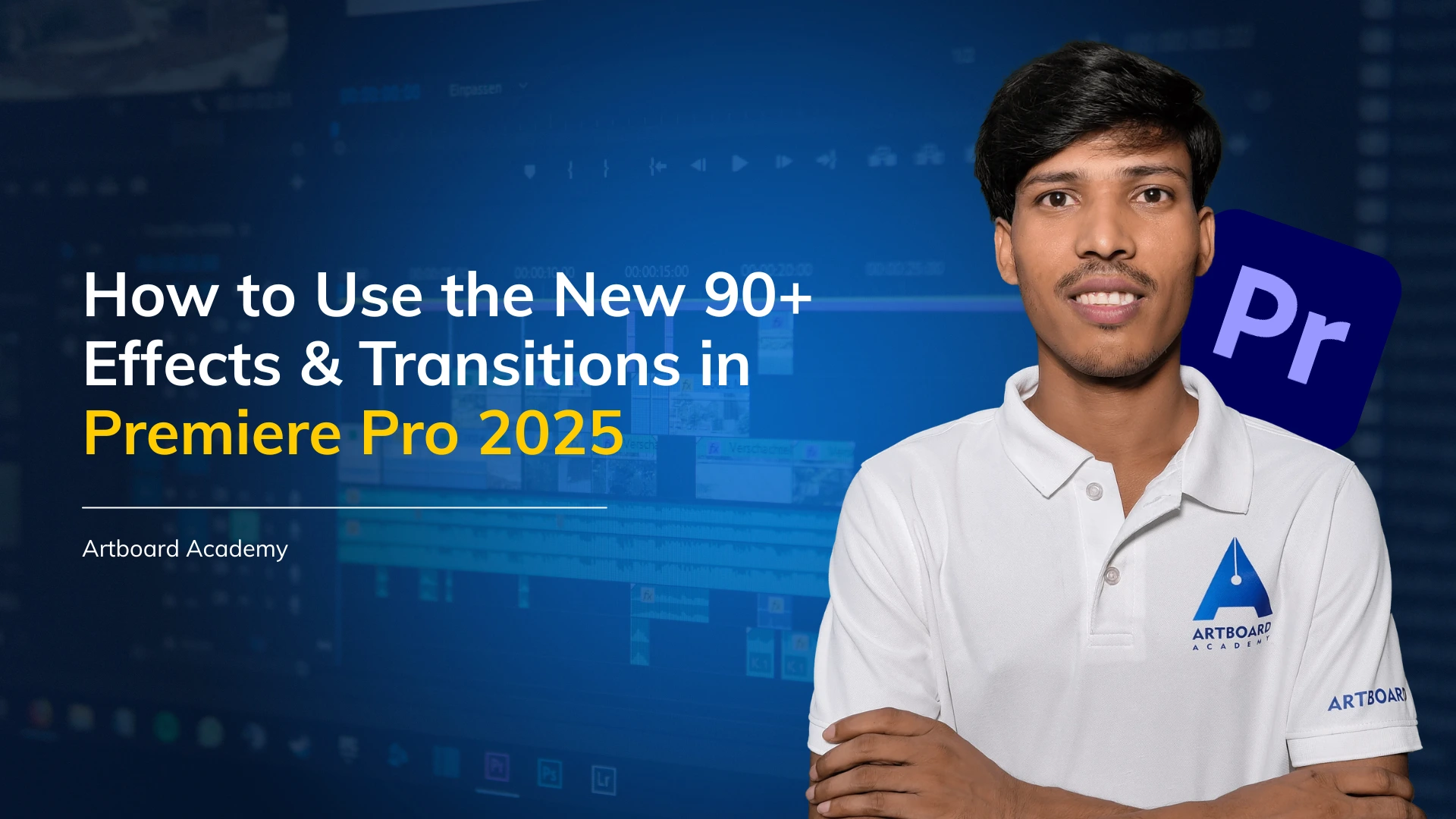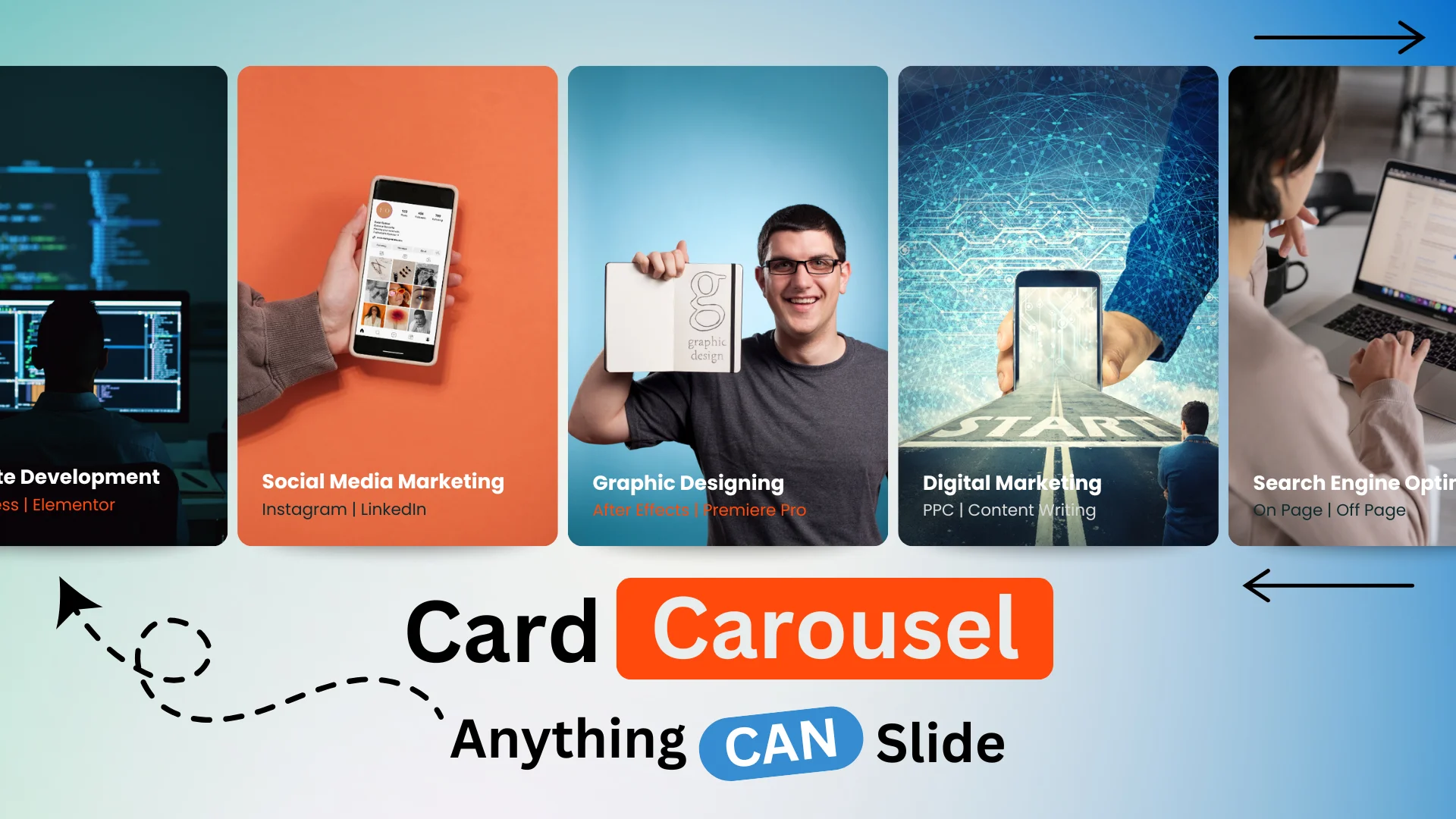Free Resources 👇 👇
HTML Snippet 👇 👇
<style>
.particles-js-canvas-el {
width: 100%;
height: 100%;
position: absolute;
z-index: -1;
top: 0;
left:0;
}
</style>
<script src="https://cdn.jsdelivr.net/particles.js/2.0.0/particles.min.js"></script>
<script>
//JS Code Here
</script>
How to Create Animated Particles Using Elementor?
Step 1 – Click on create column > Click flexbox and create 2 columns with similar width > Make minimum height to 100VH.
Step 2 – Pick any color as per your preference > Drag Heading section to column first > Align it to center > Add subtext and button in the same column.
Step 3 – Add image to the second column > Align it to center > Select width to 360px > Radius will be 50% for all sides
Step 4 – Create Particles > Go to chrome search particles.js > Click on the first search result or click on download particles in free resources above > Create particles as per your requirement > Click on Codepen
Step 5 – Add HTML Code in first section > Code HTML Snippet from above and paste it.
Step 6 – Copy JS code from the particles.JS codepen > Paste it in between HTML Code where “JS Code Here” mentioned.
Thank You!