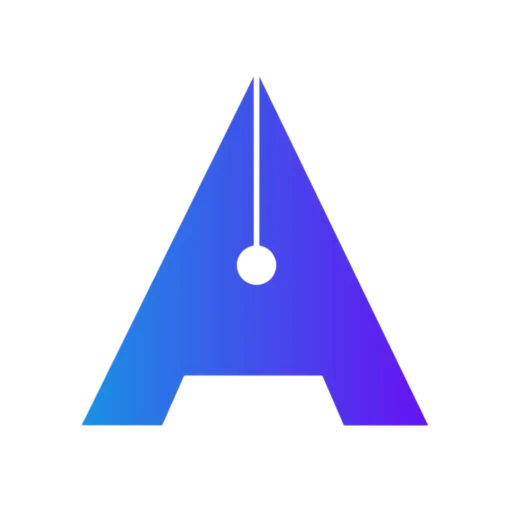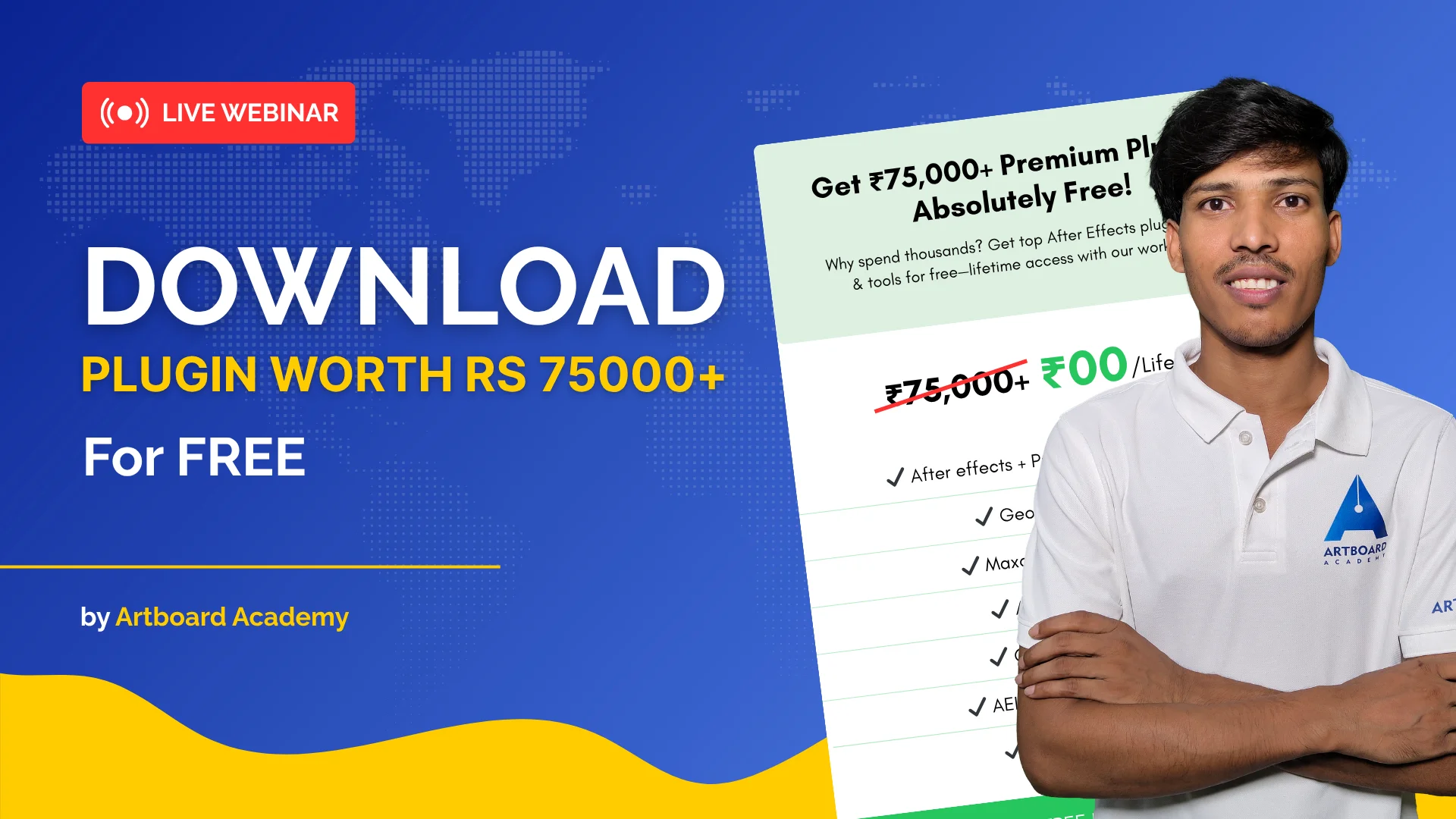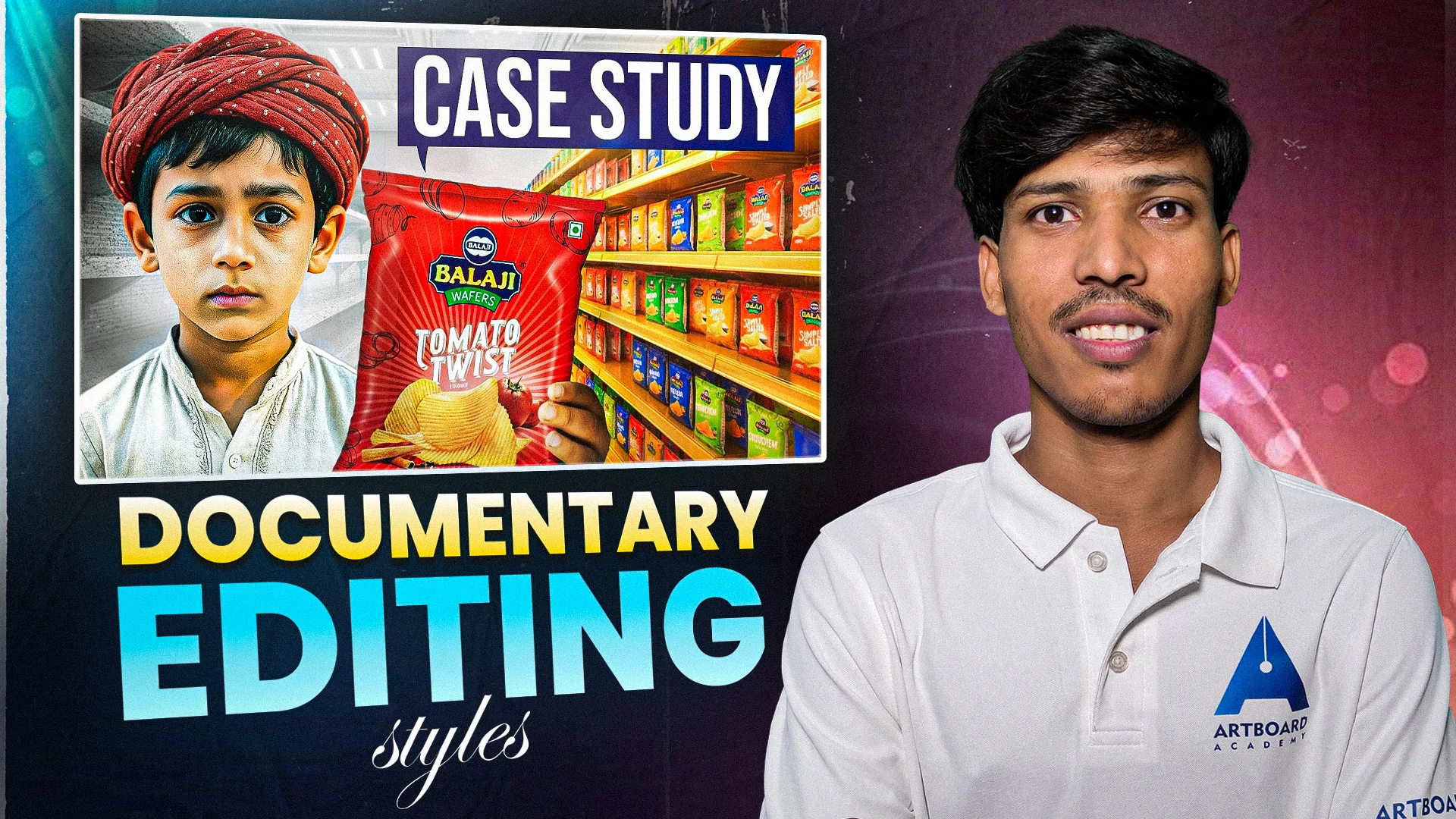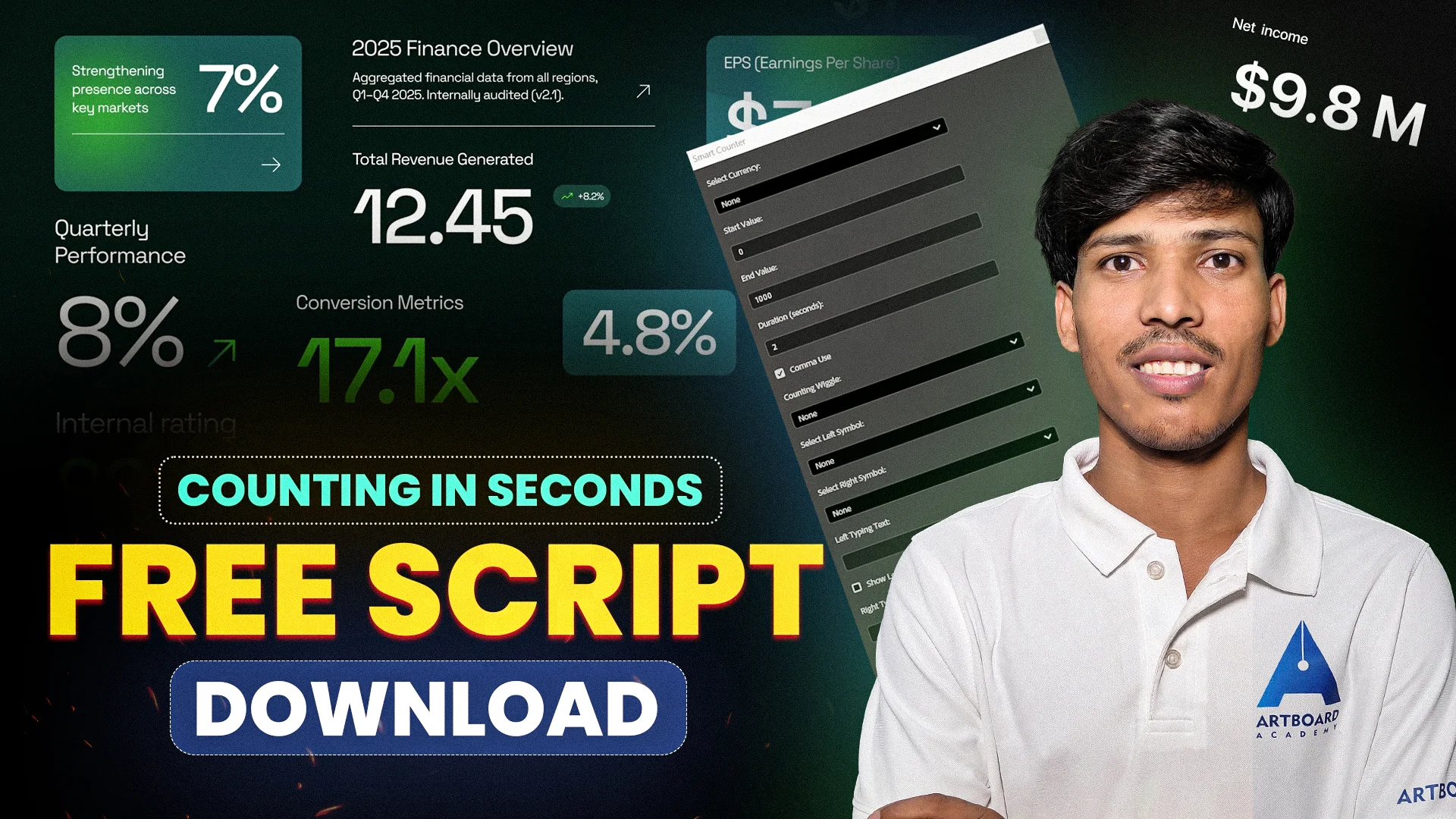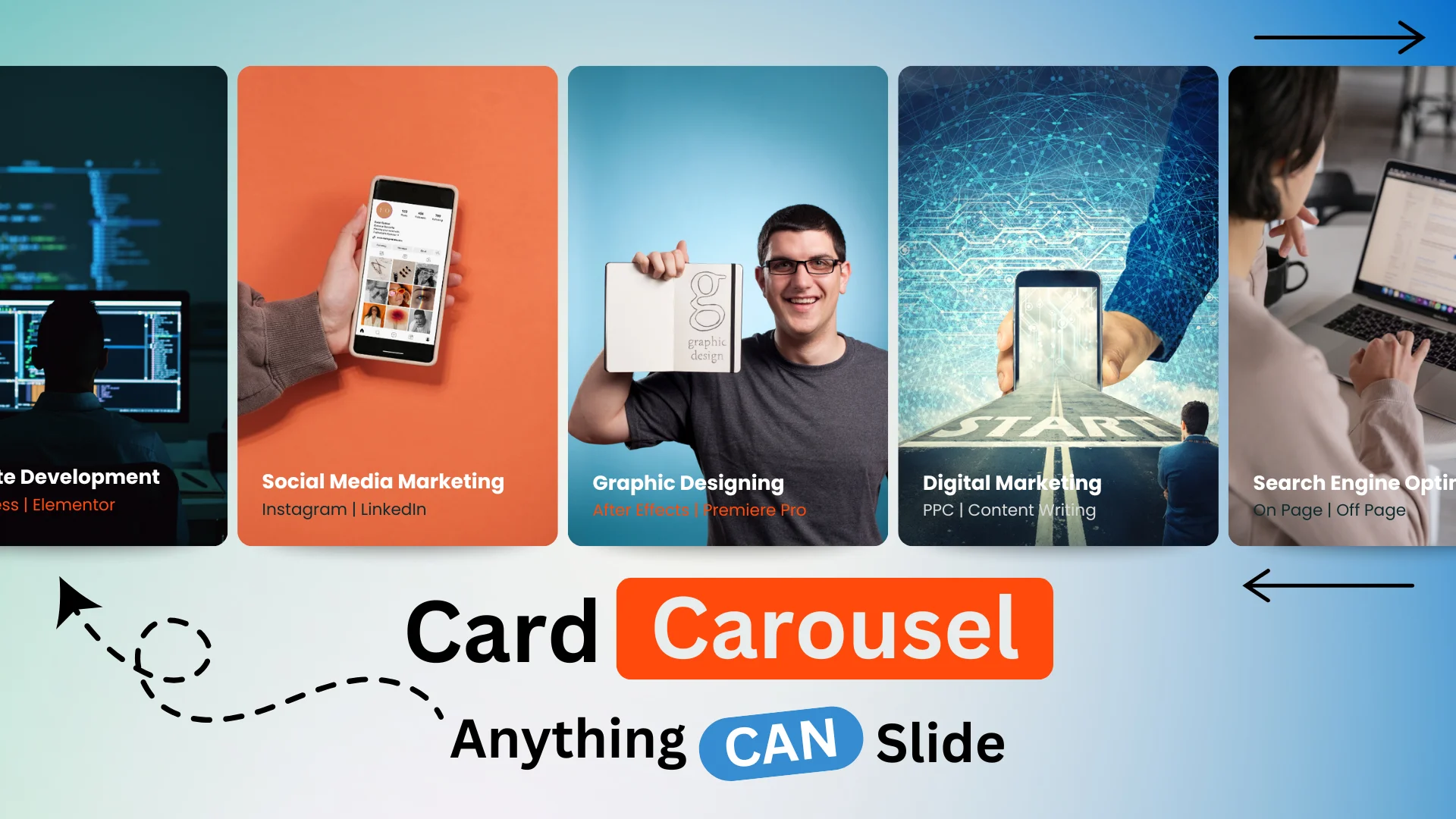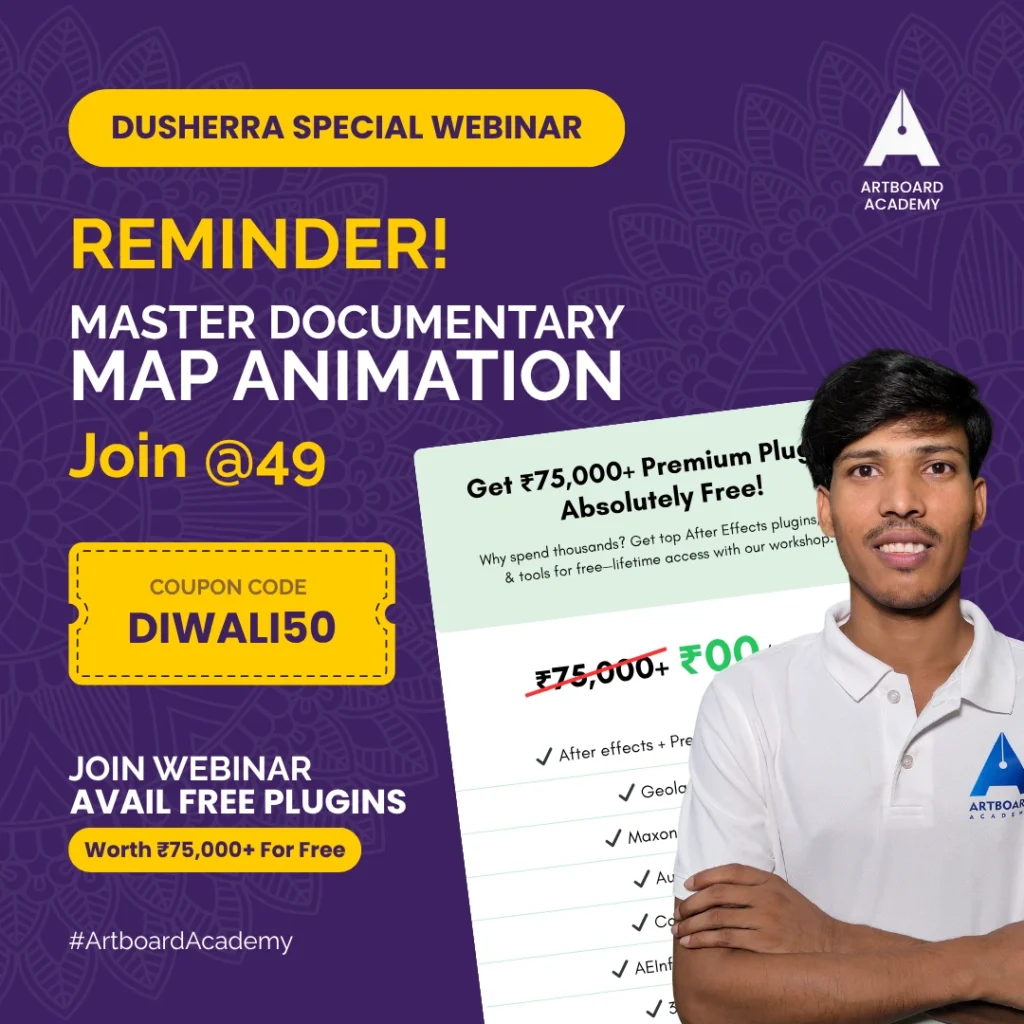Free Resources 👇 👇
How to WordPress on localhost?
Step 1 – After the Xampp is downloaded and installed > Download WordPress file by clicking above free resources given links or search download WordPress on chrome and click on the first link to download.
Step 2 – Now Uncompress the WordPress file.
Step 3 – Cut the extracted file and paste it under Xampp folder > htdocs > After pasting rename the WordPress file name to your website name
Step 4 – Search http://localhost/phpmyadmin > Create New Database name it as per your preference (remember the database name)
Step 5 – Open new tab search> http://localhost/yourwebsitename > Select language > Fill database name > Take username as “root” always > Create Password > Click Next
Step 6 – Now the last step > Fill all information needed : Site Name, Username, Password > Click to install!
Hurray! Your WordPress has been Installed!